Find the product information with the HP System Information tool.
Using the notebook keyboard, press the fn and esc keys to open the HP System Information window.
NOTE:
These keyboard presses do not work if you use a docking station and an external keyboard.

USE HP SUPPORT ASSISTANT
Find the product information with HP Support Assistant.
-
Download and install HP Support Assistant, if necessary.
-
In Windows, search for and open HP Support Assistant.
-
Click the My devices tab.
The product name and model number display on the tile for your notebook.

USE THE BIOS
Find the product information on the System Information screen in the BIOS.
-
Shut down the computer.
-
Press the Power button, and then immediately press the Esc key repeatedly until a startup menu displays.
-
Press the F1 key or select System Information from the Startup Menu.
The product information displays.

INSTALL CHROMEBOOK RECOVERY UTILITY
Use the Chromebook Recovery Utility to find your HP Chromebook or Chromebox information.
-
Download and install the free version of the Chromebook Recovery Utility from the Chrome Web Store.
-
Click the Launcher icon
 , click All Apps
, click All Apps , and then click Recovery.
, and then click Recovery.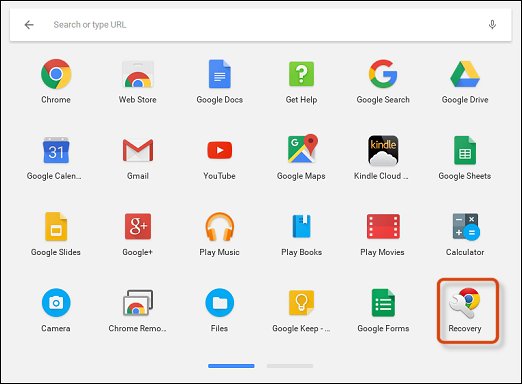
-
Click Get Started.
-
On the Identify your Chromebook screen, type the code provided.
The model name and number display under the image.
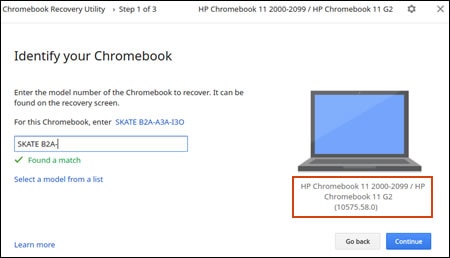
Find the product name and number on the computer or the box it shipped in. Common locations are shown below.